How to Put MP3 Ringtones on your Windows Phone
The accessibility of mobile phones gave birth to hundreds of interesting new things which are made easier like taking photos, filming videos, sending messages, calling a friend and listening to your favourite music whenever and wherever you want. Microsoft's windows phone is one of the leading mobile operating systems used in most modern smart phones these days. With a better interface, users get to enjoy the latest in mobile technology in the interactive way.
One of its best features is higher storage capacity and easy sync application. This means that you won't have a hard time downloading your favourite songs or videos to your windows phone. It would also be easier picking a new ringtone or message tone that suits your personality most.
There are a number of ways on how to put MP3 ringtones to your mobile phones.
Here are options for you to choose from. The steps are simple, simply follow the guide below and you'll have a fantastic time with your smart phone in no time.
- The simplest way is connecting your USB cable to your pc. All smart phones come with a charger and a USB cable.
- Make sure that your memory card is properly inserted in your phone.
- Carefully insert your USB cable to your computer. Upon doing so, your memory card will start syncing with your computer.
- You can now start dragging music files that you have downloaded in your computer to your smart phones music folder. That's it, simple right?
Now, what if you lost your USB cable? Will you still be able to add music or MP3 ringtones to your smart phone? The answer is, yes!
Here is what you have to do:
- When this happens, all you have to do is use an SD adapter to directly sync your memory card to your laptop or computer. Smart phones come with an SD adapter together with the memory card. Simply insert the memory card to the SD adapter and insert the SD adapter to your memory card reader found in your computer or laptop.
- Afterwards, start copying music files to your memory card. Once you're done, insert your memory card back to your smart phone. Update you music library or folder and enjoy your new set of music and ringtones.
If you want a faster or easier means go for the first option. Just make sure that you always have your USB cable available. If it gets lost, then you don't have any other option but to go for an SD adapter to sync your memory card to your computer or laptop.
How to Choose Specific Songs as Ringtones
- To choose a specific song for a ringtone, all you have to do is go to music files and select the song and under option, press on set as ringtone.
- Another way of setting a ringtone is to go to ringtones, look for the specific song you want and press set or select as ringtone.
- You can also set a song for a message tone.